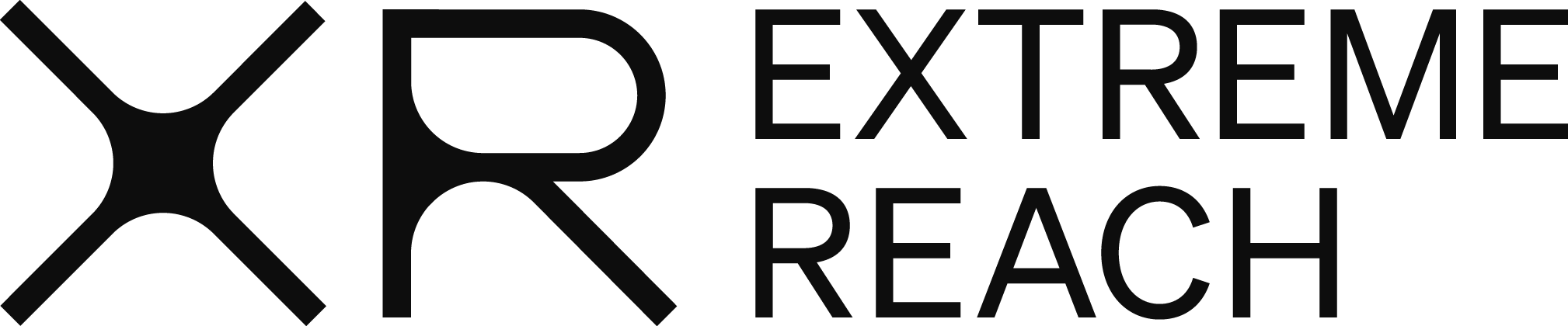Resending Start Paperwork
In some cases you may need to resend start paperwork via DocuSign envelope to an employee. For example, if there is a change in rate or if they want to update their address or tax withholding.
- From the Dashboard, click on Maintain Employee Starts

- Using the drop down menu, select the Project the employee is working on. Enter the employee’s SSN or select the employee in the Name drop down menu, and then click View

- At bottom of the Maintain Employee Starts screen, check the box next to Initiate DocuSign Envelope.

- If needed, choose which forms you would like to send the employee by selecting or deselecting them. For example, if you need to send the employee the start form only, uncheck all forms except for that one. If you need to send the complete package of forms, make sure all are selected.

- Click Modify/Save. The DocuSign envelope will generate in a new tab in your web browser.
- If the envelope looks correct, click on the Send button in the upper right hand corner to send to the employee.

- If you are sending the start paperwork to a new employee for a second time, be sure to void the previous start paperwork that was initially sent so only one envelope is in the system.