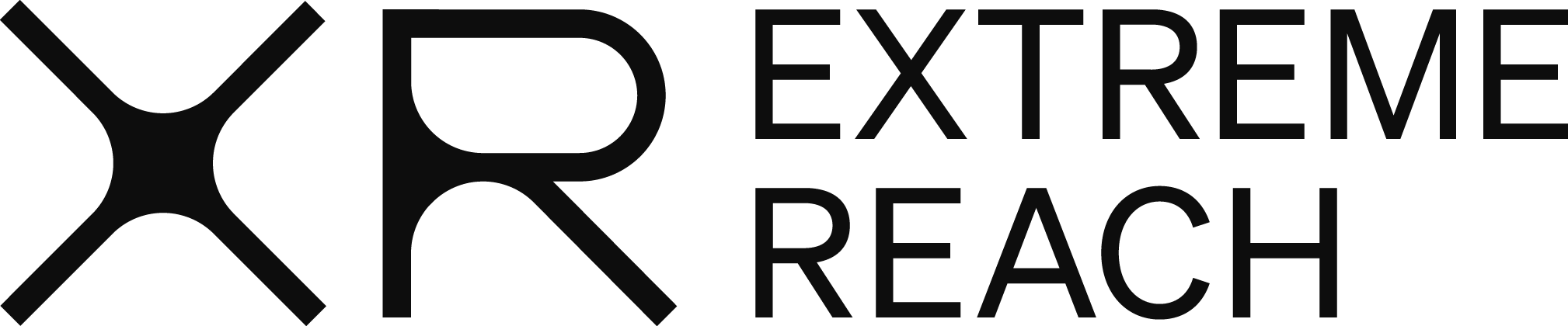Collecting Time Cards
Collecting time cards allows you to review and approve time cards that have been created by employees.
- From the Dashboard, click on Review/Approve Time cards.
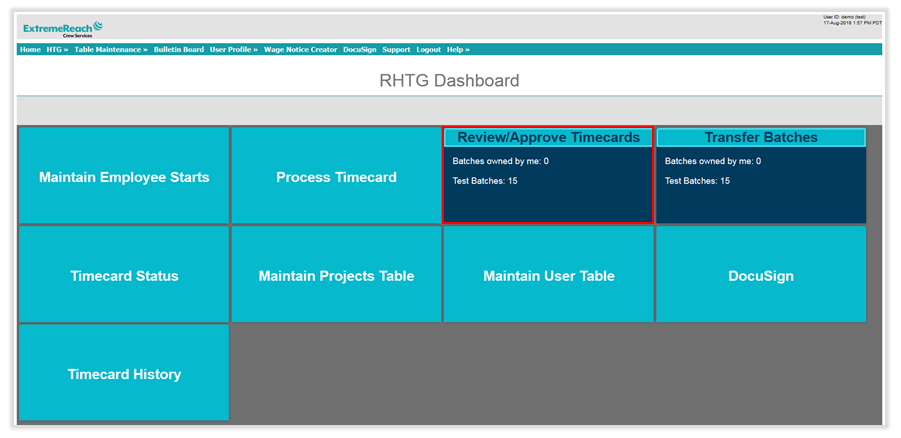
- Using the drop down menu, select the Project that you need to collect time cards for. If you are working on multiple projects, you can leave this field blank to see time cards for all projects in the system.
- Using the calendar icon, select the period ending. You can leave this blank as well to see time cards for all period endings.
- Click on View Batches
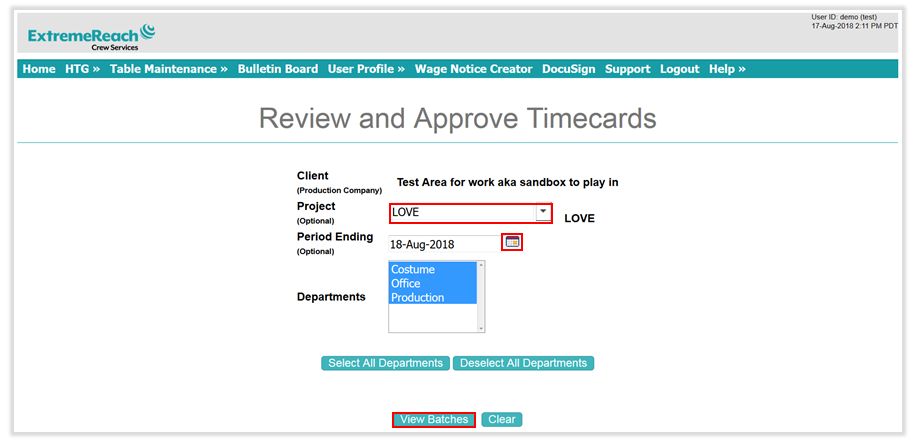
- In the Review and Approve Time cards Screen, you will see two sections: Batches You Own and Other Batches
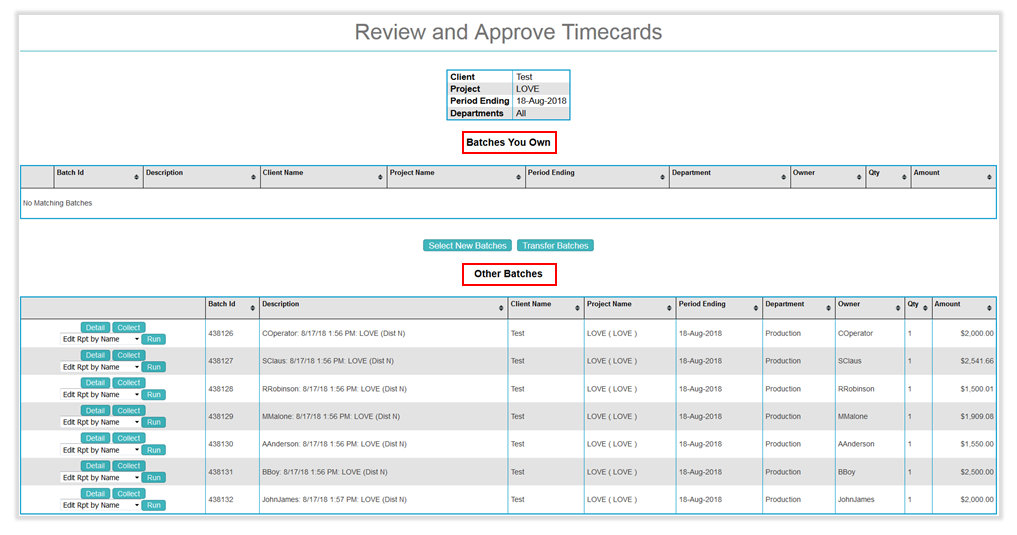
- The Batches You Own section will show time cards that you have created, time cards you have already collected from employees, or time cards that have been transferred to you from another approver.
- The Other Batches section will show time cards created by employees or batches owned by another approver in the system.
- You can click the Detail button to view which time cards are available to collect. Clicking on View will take you into the time card. Clicking Summary will collapse the detailed view.
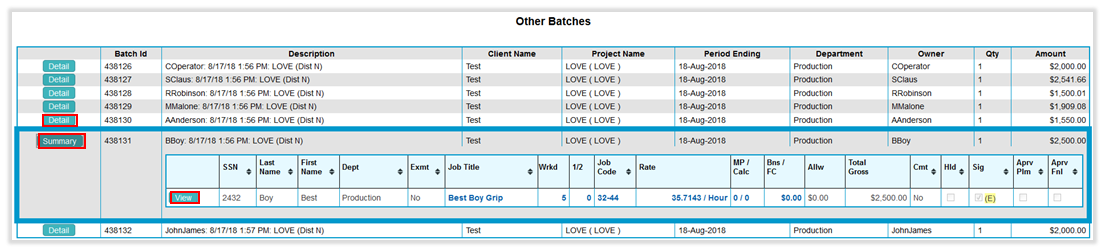
- In order to approve the time cards or make updates, you will need to collect the time cards from the current owner, typically the employee.
- If you need to collect an individual time card, you can do so from inside of the time card.
- Once inside the time card after clicking on View, click on Collect Time card From Employee towards the bottom.

- Once this is done, click on Go Back to Review and Approve Time cards and you will now see the time card under Batches You Own.
- If you want to collect all time cards for a particular project and period ending, click Collect next to any of the time cards in the Other Batches section in the Review and Approve screen.
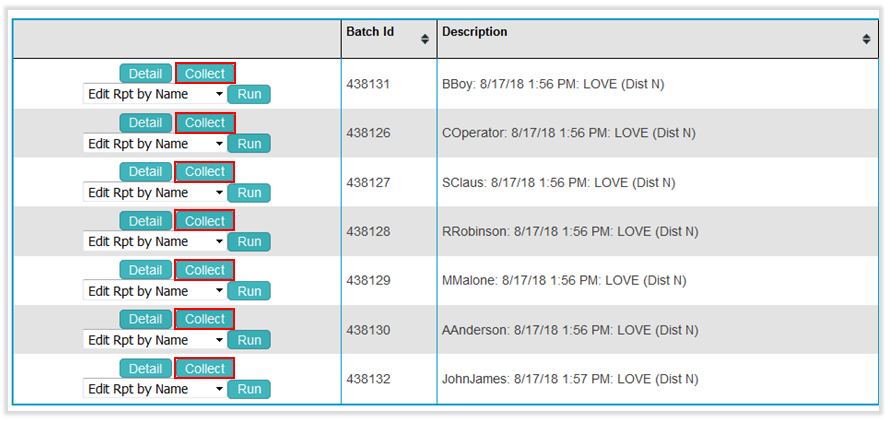
- This will take you to the Collect Time cards screen where you are given a few options. If you no additional options are needed, click Collect to collect all time cards for that project and period ending.
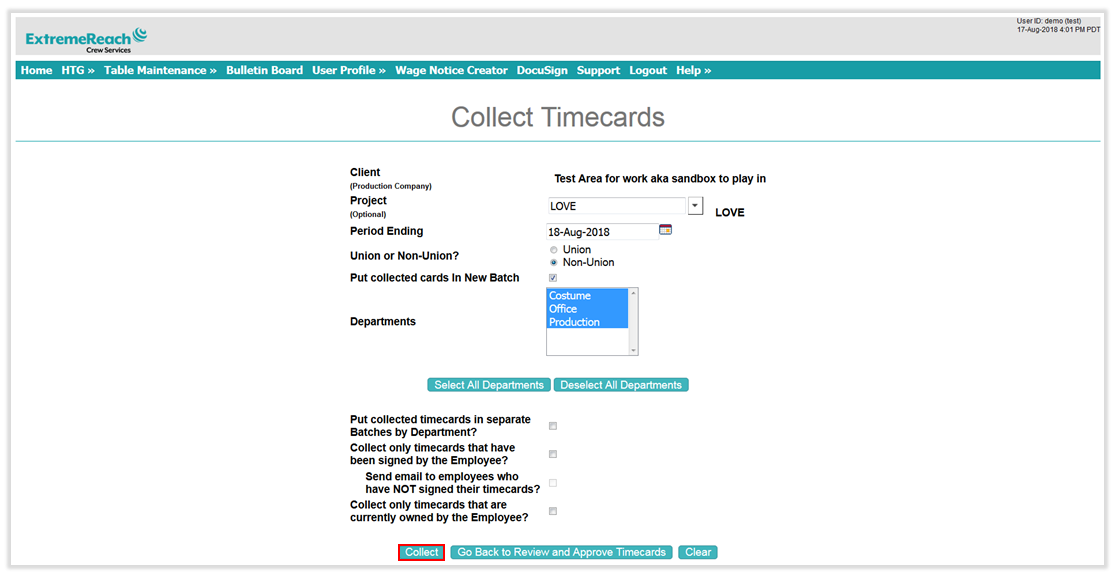
- All time cards for this project and period ending have now been collected and placed in the same batch.
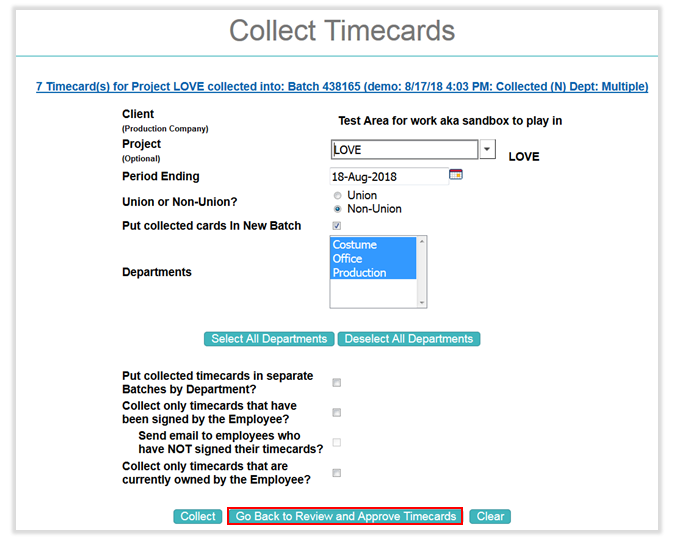
- Click on Go Back to Review and Approve to see the batch of time cards that you now own.
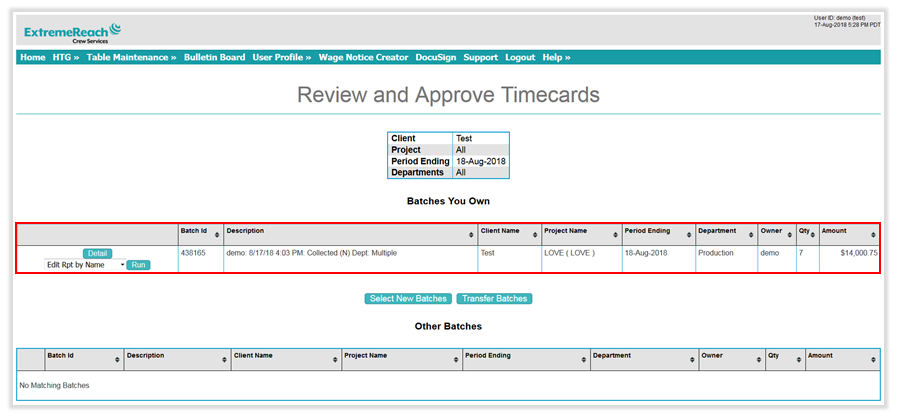
- Now that you own the time cards, you are ready to review and approve them.